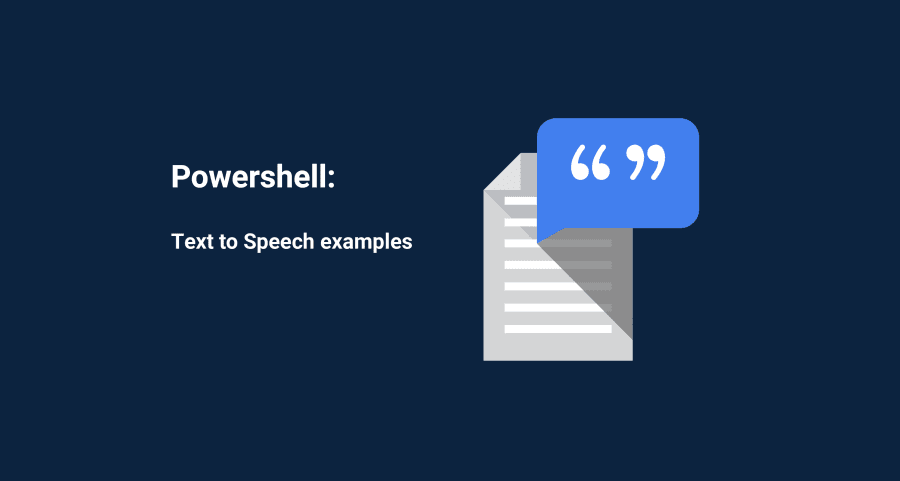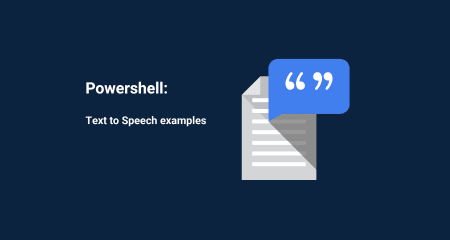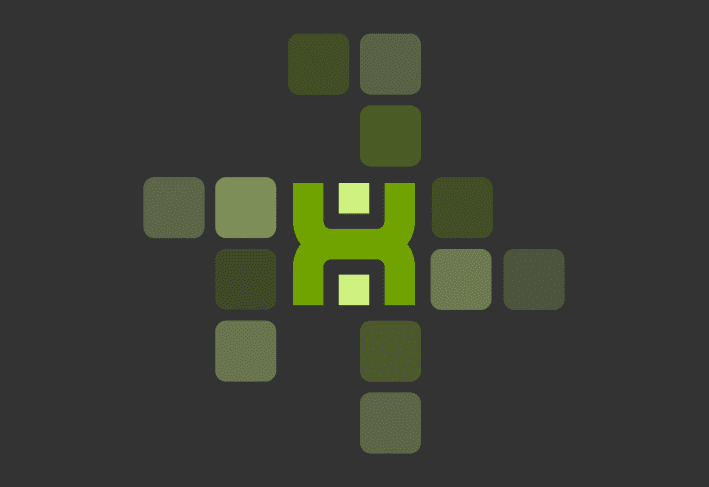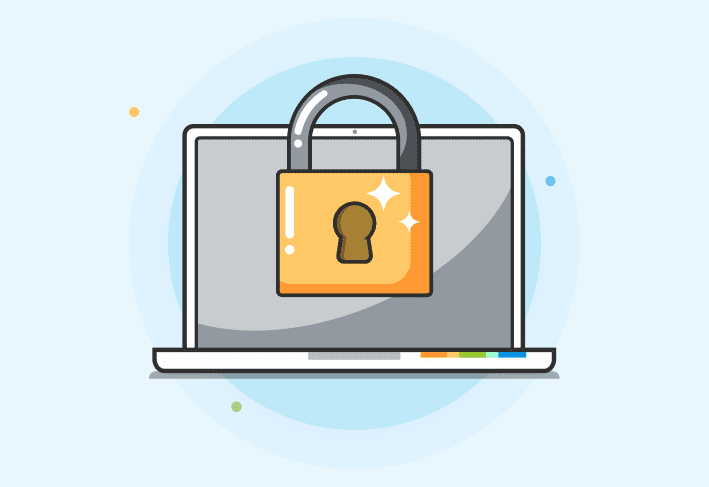This is a fun way to utilize Text to Speed (TTS) with PowerShell for Halloween. This is a fun little prank you can use to turn your users computers into “haunted” computers as long as they’ve got their speakers on.
We use the cmdlet Add-Type to add a .NET framework type to a PowerShell session. We can then instantiate a SpeechSynthesizer object to turn our text into audio output. It’s pretty exciting.
The easiest way to try this is like so:
Add-Type -AssemblyName System.speech
$speak = New-Object System.Speech.Synthesis.SpeechSynthesizer
$speak.Speak('Hello...')
You can even jazz it up a bit by modifying the speed of speech by modifying the rate property of the object. Here’s a good resource to see the different properties/methods of this object – link (scroll towards the bottom).
Add-Type -AssemblyName System.speech
$speak = New-Object System.Speech.Synthesis.SpeechSynthesizer
$tts.Rate = -5 # -10 to 10; -10 is slowest, 10 is fastest
$speak.Speak('Hello...')From there, we can start having some fun. For example, we could place a list of phrases into an array or a separate text file and pull a phrase at random to be synthesized. Be sure to choose which method you’d like to use.
Add-Type -AssemblyName System.speech
$tts = New-Object System.Speech.Synthesis.SpeechSynthesizer
# Importing from text file
$PhraseLocation = "C:\SomeFolder\ListOfPhrases.csv"
$Phrase = (Get-Content $PhraseLocation) | Get-Random
# Using an array
$Phrase2 = @("I'm a robot.",
"Help, I'm stuck in the machine!",
"What are you doing, $env:USERNAME") | Get-Random
$tts.Rate = 0 # -10 is slowest, 10 is fastest
$tts.Speak($Phrase)Hopefully, this gives you some fun ideas for Halloween tomorrow!
Bonus:
Those of you who want to experiment with even more control over TTS can make use of Speech Synthesis Markup Language (SSML).
Here’s an example:
Add-Type -AssemblyName System.speech
$tts = New-Object System.Speech.Synthesis.SpeechSynthesizer
$Phrase = '
<speak version="1.0" xmlns="http://www.w3.org/2001/10/synthesis"
xml:lang="en-US">
<voice xml:lang="en-US">
<prosody rate="1">
<p>Normal pitch. </p>
<p><prosody pitch="x-high"> High Pitch. </prosody></p>
</prosody>
</voice>
</speak>
'
$tts.SpeakSsml($Phrase)Did you know that PDQ Deploy has a PowerShell step you can use to deploy your scripts?